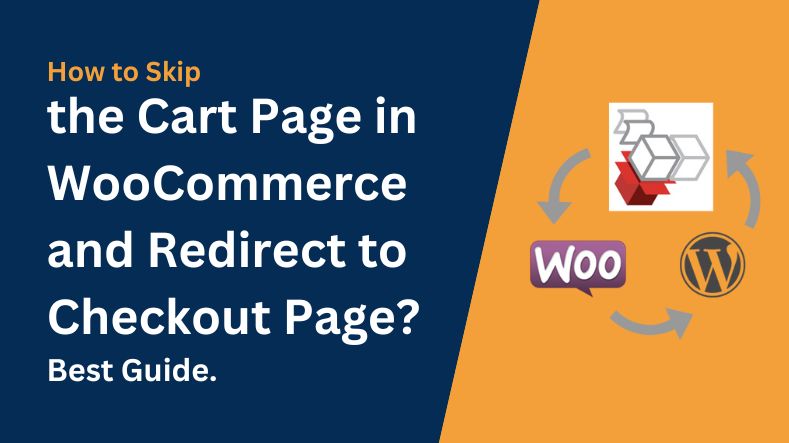Do you want to learn how to cut down steps and simplify the checkout process on your online store? we will show you different ways to Skip the Cart page in WooCommerce and Redirect to Checkout Page with and without plugins.
Have you ever been in a rush at a grocery store and wished you could skip pushing a heavy cart around? Imagine heading straight to the express checkout, bypassing the cart and saving you time
You know how frustrating it is when you’re shopping online, and just as you’re about to make a purchase, you hit a roadblock at the cart stage?
Why Skip the Cart Page in WooCommerce?
There are some reasons why we have to skip cart page in WooCommerce
1-Simplified Checkout Process:
By skipping the cart page, you can go to checkout process, reducing the number of steps a customer has to take to complete a purchase. This simplification can lead to higher conversion rates
2-Faster Checkout Experience:
Customers often appreciate a speedy checkout experience. Directing them straight to the checkout page saves time, especially for those who know exactly what they want to buy and are in a hurry.
3-Reduced Cart Abandonment:
Cart abandonment is a common issue in e-commerce. By removing the cart page, you eliminate a stage where customers might reconsider their purchase or get distracted, thus reducing the likelihood of them abandoning their carts.
4-Encourages Impulse Purchases:
For customers making impulse purchases, a quick route to checkout can be highly appealing. They can swiftly add items to their cart and complete the purchase without getting bogged down by additional steps.
5-Improved Mobile Experience:
On mobile devices, a simplified checkout process is even more crucial. Mobile users may find it cumbersome to navigate through a cart page, so bypassing it can enhance the mobile shopping experience.
Ways to Skip the Cart Page in WooCommerce
In this guide, we will show you 3 different ways to skip the cart page in WooCommerce:
1-Through WooCommerce settings
2-Plugin “Direct Checkout for WooCommerce”
3-Adding a code snippet using “Code Snippets”
1- Skip the Cart Page in WooCommerce by Changing WooCommerce Default Settings
Surprised? Yes, you can easily skip the Cart page using WooCommerce default settings. This method involves some settings to be changed
Step 1: Redirect the cart page after successful addition
First off, you need to go to the WooCommerce dashboard and then navigate to WooCommerce > Product settings.
After that, under the Products tab, you click on the General settings option. Then, under the Add to cart behavior settings, check the box Redirect to the cart page after successful addition and save the changes you’ve just made.
Step 2: Redirect the cart page link to the checkout page
Following this, you go to the Advanced tab and click on the Page setup section.
For the Cart page setting, you have to set Checkout as the default Cart page by simply choosing the option Checkout from the drop-down menu.
Must click on save changes after you done
This will now make the Add-to-Cart button to redirect to the Checkout page, instead of the Cart page. A simple demonstration is shown below.
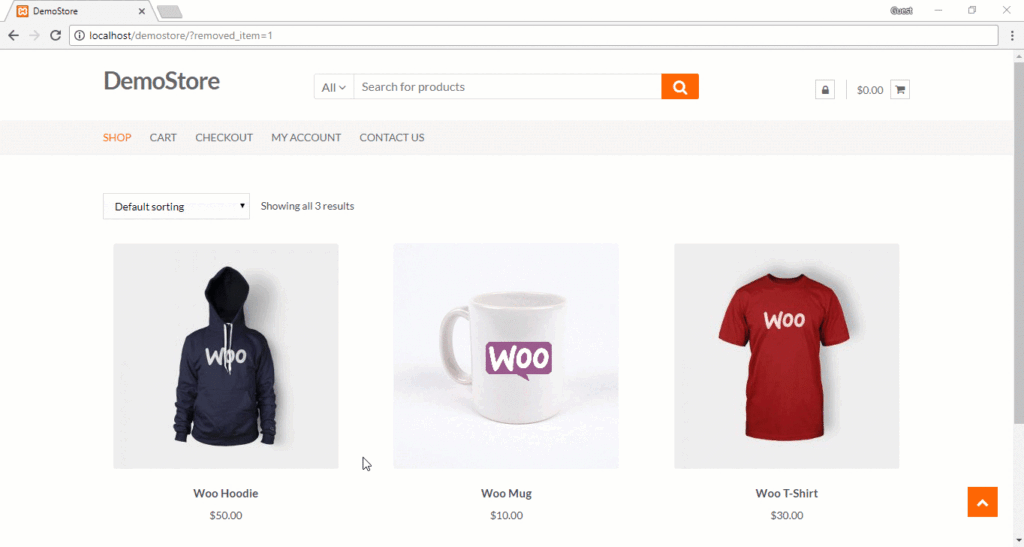
Step 3: Remove the cart page link from the menu
To remove the cart page link from the menu, you need to navigate to Appearance > Menu settings. Click the Cart option under the Menu Structure section, then click Remove, as seen in the image below.
Step 4: Change add to Cart Button Text
How can I change the text on the WooCommerce ‘Add to Cart’ button?” This is a common question asked by WordPress users when creating an E-Commerce site using a plugin or customization.
We at IT Doctorz Wrote this helpful article for you How to Change WooCommerce Add to Cart Button Text
2-By Using Plugin “Direct Checkout for WooCommerce”
By using the plugin Direct Checkout for WooCommerce , you can enjoy the perks of more customization and flexibility. This freemium plugin also allows you to customize the Add-to-Cart button text, besides skipping the cart page and redirecting to a custom page.
Step 1: Install and activate the plugin
First of all, you need to go to the WordPress admin dashboard, and then move to Plugins > Add New.
After that, search the keyword Direct Checkout to find the plugin. Then, click Install Now and after the installation is complete, you need to click on the button Activate.
Step 2: Uncheck both Cart Behavior options
Go to WooCommerce > Settings from the WP Admin Dashboard. Under the tab Products, you need to go to the General section and uncheck both Cart Behaviour options so they don’t affect the plugin settings.
Step 3: Set the Added to cart redirect to Checkout
Now go to the Direct Checkout tab, and then choose General settings. For the Added to cart redirect to setting, please choose Checkout from the dropdown list.
After that, save the changes you’ve just made.
3-Adding a code snippet using “Code Snippets”
The last method involves using a code snippet for skipping the WooCommerce cart page. This method is also simple like the other two which I have explained earlier in this article.
In your activated website theme add the following code snippet in the functions.php file.
add_filter('add_to_cart_redirect', 'lw_add_to_cart_redirect');
function lw_add_to_cart_redirect() {
global $woocommerce;
$lw_redirect_checkout = $woocommerce->cart->get_checkout_url();
return $lw_redirect_checkout;
}
Final Words
Overall, every online store should offer customers a quick and straightforward checkout process. Skipping the cart page eliminates a step from the checkout process, significantly faster and more convenient for shoppers.
Hopefully, our comprehensive instructions on how to skip the cart page in WooCommerce bring you lots of useful information