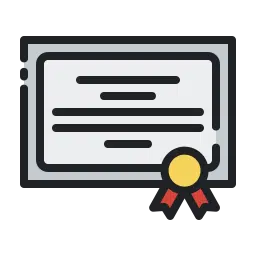
CERTIFICATES
Get free digital certificates after completing the courses
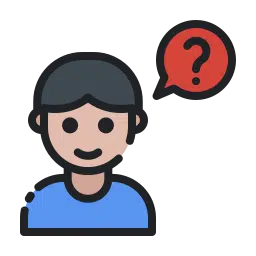
HELP & SUPPORT
We have a dedicated Community group where you can ask for help about anything.
IT DOCTORZ
Pakistan’s No1 WordPress Academy and IT Training Institute in Lahore. IT Doctorz is one of the best Training Institute, aiming to Provide Professional and Practical Training with our Field Expert Trainer.
Take Classes From industry experts in purpose built campuses. IT Doctorz is a Professional IT Training Institute in Lahore
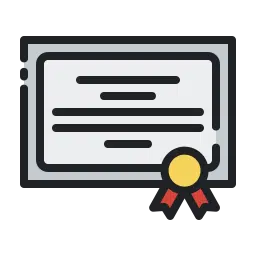
Get free digital certificates after completing the courses
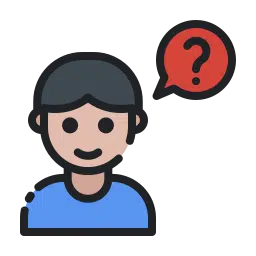
We have a dedicated Community group where you can ask for help about anything.
IT Doctorz IT Training Institute is providing you best courses to become expert in front-end and back-end development or become a WordPress expert
STUDENTS
TUTORIALS
ARTICLES
If you have any questions or need assistance, feel free to reach out to our dedicated support team. We’re here to help you with any inquiries you may have. Whether it’s about WordPress, services, or anything else, we’re just a message away. Don’t hesitate to ask, and we’ll get back to you as soon as possible.

We have picked some amazing courses for you. Get enrolled and start learning amazing skills of your choice for free.

Lorem ipsum dolor sit amet, consectetur adipiscing elit. Ut elit tellus, luctus nec ullamcorper mattis, pulvinar dapibus leo.




Lorem ipsum dolor sit amet, consectetur adipiscing elit. Ut elit tellus, luctus nec ullamcorper mattis, pulvinar dapibus leo.




Lorem ipsum dolor sit amet, consectetur adipiscing elit. Ut elit tellus, luctus nec ullamcorper mattis, pulvinar dapibus leo.
IT Doctorz is a best WordPress academy and IT Training institute providing certificates on your achievements






Make Your Own WordPress Website With One Click Using These Hosting Providers






A structured video training to learn everything about WordPress,
SEO and more.
Learn one thing daily !




Hi Readers, welcome to the world of WordPress! I’m Mudassar Waseem, The WordPress Lover.
I started WordPress 10 years ago and am now helping 1000+ Beginners and professionals globally by guiding what WordPress is and how to use it properly.
Here at IT Doctorz, I and My Team cover all the aspects of WordPress. You will find free content around Blogging, SEO, WordPress, Web-hosting, and making money online.
Here from Our People Who Gave their Honest Reviews After Woking With Us
this Training Institute provided excellent instruction and resources for web development especially using wordpress as main domain. Highly recommend this institute also provide paid project for training
best service providers
Best Tech Blog Ever
Most advanced WordPress training in Lahore
I learned web development from here and after completing course i have started earning.
Working with IT DOCTORZ was an excellent experience. Their team of experts delivered a high-quality WordPress-based projects that exceeded my expectations.
this Training Institute provided excellent instruction and resources for web development especially using wordpress as main domain. Highly recommend best part is that it provides paid projects in training.
We have some informative and helpful articles written on WordPress for your help
The WordPress dashboard is the admin panel or important area of a WordPress website or blog.It is the first thing you see…
Do you want to learn how to cut down steps and simplify the checkout process on your online store? we will show…
How to Change WooCommerce Add to Cart Button Text